Access control
Only use Xming option -ac or 'xhost +' on trusted networks, never on public ones i.e. be careful as they grant access to everyone. The X protocol network traffic is only encrypted if using X-Forwarding with SSH and this is therefore the recommended method for access control, all others method are potentially unsafe (e.g. using xhost or xauth and especially working via the defunct Telnet or Rsh/Rlogin protocols).X-Forwarding
If you use X-Forwarding: you don't need to directly use xhost/xauth or set a DISPLAY variable. Use PuTTY with SSH and X-Forwarding and enable it in the sshd server on the remote machine i.e. check its![[WWW]](moin-www.png) sshd_config file has
sshd_config file has
X11Forwarding yes X11DisplayOffset 10 X11UseLocalhost yes XAuthLocation /usr/bin/X11/xauth this last keyword-argument pair maybe needed on AIX
Due to a![[WWW]](moin-www.png) bug in OpenSSH: disabling (or badly configuring) IPv6 on Linux/Unix can mess up X-Forwarding. You may therefore need to also add this to
bug in OpenSSH: disabling (or badly configuring) IPv6 on Linux/Unix can mess up X-Forwarding. You may therefore need to also add this to ![[WWW]](moin-www.png) sshd_config
sshd_config
AddressFamily inet
Getting Xming-portablePuTTY (or standard PuTTY) working first, before using Plink, XLaunch or Xming, is always a good idea. I recommend using both PuTTYgen and Pageant in that process as well as setting up some PuTTY Saved Sessions.
My typical PuTTY settings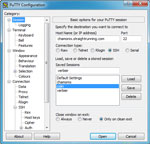
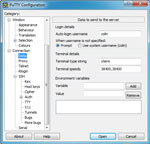
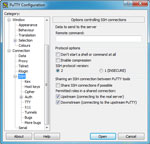
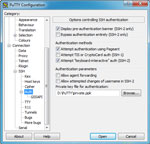
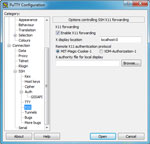
Use PuTTY to get a remote terminal on your Windows desktop and from that run the X clients you need, or run X clients via Plink using a stored session or a user@hostname command. On that remote terminal, DISPLAY is automatically set to point at display 10 or above when X-Forwarding$ echo $DISPLAY localhost:10.0
Warning: I recommend you do not alter DISPLAY on the remote terminal, when using X-Forwarding...you may end up with working, but unencrypted, connections to a server!
Both XLaunch and Xmingrc make starting an X client via Xming's Plink easy.If a program displays from a PuTTY console but not from Plink then the default user PATH may need configuring/changing for the remote sshd server so that ssh can find it (e.g. either build '--with-default-path=etc:etc' or use environment files in '~/.ssh').
If you are connecting to an Ubuntu Server Edition you may have xauth missing: you always need package xauth installed, on Linux/Unix, for X-Forwarding to work. Also use
![[WWW]](moin-www.png) pam_xauth to automatically forward xauth cookies between users when using su. Linux hint: you will also need this line in /etc/pam.d/su to forward xauth keys between users when calling su
pam_xauth to automatically forward xauth cookies between users when using su. Linux hint: you will also need this line in /etc/pam.d/su to forward xauth keys between users when calling su
session optional pam_xauth.so
Remote X clients will not display, via PuTTY or Plink, without a correct localhost entry in /etc/hosts on the remote machine.
xhost program
To use the X server access control program, xhost (host-based), from Command Prompt e.g. on Windows machine 192.168.0.2, with remote machine 192.168.0.3, using display-number 0...>set DISPLAY=192.168.0.2:0 >Xming -multiwindow -clipboard >xeyes or whatever locally, will display on the Windows desktop >xhost +192.168.0.3 and then on the remote machine $ export DISPLAY=192.168.0.2:0 $ xeyes or whatever remotely, will display on the Windows desktop
Running xhost without any arguments shows the current hosts allowed to access the server. xhost can be used to give (or deny) systems access to the server interactively, overriding the contents of Xn.hosts files.Xn.hosts files
An X server uses a host-based access control list for deciding whether or not to accept connections from clients on a particular machine. This list initially consists of the host on which the X server is running as well as any remote machines listed in the file Xn.hosts, where n is the display-number of the X server. Each line of the file should contain a [family:]hostname with no leading or trailing spaces and the file should reside in the Xming install directory. For Xming there are only three families: inet (for IPv4 and the default when no [family:] is mentioned), inet6 (for IPv6) or si (for Server Interpreted); note that there is no local family listening and [family:] is case insensitive.The Xming installer provides an X0.hosts file containing...
localhost inet6:localhost
Copies of X0.hosts are usually needed (X1.hosts etc) to allow Plink/SSH local access to display-numbers other than 0.xauth program
The Xming magic cookie program, xauth (user-based), uses an Xauthority file (not the traditional .Xauthority file) in the %HOME% directory. To use xauth from Command Prompt e.g. on Windows machine 192.168.0.2 with user colin...>set DISPLAY=192.168.0.2:0 >set HOME=%USERPROFILE% >Xming -multiwindow -clipboard >xeyes or whatever locally, will display on the Windows desktop >xauth generate %DISPLAY% . xauth: file C:\Users\colin\Xauthority does not exist (example output) >xauth list 192.168.0.2:0 MIT-MAGIC-COOKIE-1 7aa7cd57c47f90cec40e6c534537a075 (example output) restart the Xming X server with this cookie authorization >Xming -auth "%HOME%\Xauthority" -multiwindow -clipboard then copy the newly created Xauthority file to /tmp/ on the remote machine and then on the remote machine $ xauth merge /tmp/Xauthority $ export DISPLAY=192.168.0.2:0 $ xeyes or whatever remotely, will display on the Windows desktop
Environment variables
The following Windows environment variables are created or used by the server
| Variable | Description |
| DISNO | The display-number (an Xming specific convenience environment variable). |
| DISPLAY | The [Host IP address]:display-number[.screen]. The -display option can be used by most clients to override this variable. |
| HOME | Defaults to %USERPROFILE%. |
| XERRORDB | Defaults to the 'path-to-Xming.exe'\XErrorDB file. |
| XHOSTPREFIX | Defaults to the 'path-to-Xming.exe'\X and used as the file prefix for Xn.hosts files (an Xming specific convenience environment variable). |
| XKEYSYMDB | Defaults to the 'path-to-Xming.exe'\XKeysymDB file (the file is no longer required, but a custom one can still be used). |
| XLOCALEDIR | Defaults to the 'path-to-Xming.exe'\locale directory. |
Where 'path-to-Xming.exe' is the location of the Xming executable, typically C:\Program Files\Xming.
If you run keychain for key management with SSH: you additionally get variables SSH_AUTH_SOCK and SSH_AGENT_PID. If the latter is detected by XLaunch (Run Remote/Use SSH), it runs without a Command Prompt console as an interactive password entry should not be needed.
If you mix Cygwin and Xming variables, and/or have Cygwin directories in your %PATH%, you may get unpredictable behaviour. Xming installations can co-exist with Cygwin or MSYS, but I don't support Xming run from, or concurrent with, any Linux-like environments on Windows.
Files and locations
The following files and locations are used by Xming, often in a way different from X on Linux/Unix. They are in the Xming install directory unless stated otherwise and, if customisable, are not deleted by the uninstaller.
| File or Directory | Description |
| app-defaults | The directory for X client resource files. |
| bitmaps | The directory for standard bitmap files. |
| font-dirs | A file containing a comma-separated list of directories to add to the default font path. |
| fonts | The directory containing Xming-fonts (if installed). |
| locale | The directory for locale files. This is the latest list of locales. |
| protocol.txt | The registry of protocol names used by the X server. |
| twmrc | Tom's [sic] window manager control file, renamed from .twmrc. |
| Xn.hosts | The initial access control list for display-number n. |
| Xauthority | The .Xauthority file renamed and in the %HOME% directory. Empty lock files Xauthority-c and Xauthority-l are used in %HOME%, but these should not persist. |
| Xcms.txt | The sample colour name database file. |
| Xdefaults Xdefaults-<hostname> |
The .Xdefaults file renamed and in the %HOME% directory. These files resources are loaded before app-defaults. Xdefaults can be relocated using the XENVIRONMENT variable e.g. 'set XENVIRONMENT=C:\test\Xdefaults' or just 'set XENVIRONMENT=Xdefaults' (the latter is useful if running Xming portable, when Xdefaults can be moved onto the portable device). |
| XErrorDB | The X error message database file. |
| xkb | The directory for xkb database files. This is the latest list of keyboard models, layouts and variants. |
| XLaunch.VisualElementsManifest.xml | The XML document used to deploy a custom XLaunch Start screen tile on Windows 8 onwards |
| XLaunch.xsd | The XLaunch XML Schema Definition file. |
| Xmingrc | The Xming server resource configuration file(s). |
| Xming.VisualElementsManifest.xml | The XML document used to deploy a custom Xming Start screen tile on Windows 8 onwards |
| X.Org.png | The image used as the Start screen tile on Windows 8 onwards |
font-dirs is typically supplied containing...
# font-dirs # comma-separated list of directories to add to the default font path # defaults are misc, TTF, 100dpi, 75dpi # also allows entries on individual lines C:\Program Files\Xming\fonts\dejavu,C:\Program Files\Xming\fonts\cyrillic C:\Windows\FontsNote: font-dirs contents are matched to the actual paths found during installation (using font-dirs.exe); if an existing file does not exist.
putty.conf, the configuration file used by portable Plink (if this is selected during Xming installation), is supplied containing...
;Xming putty.conf sshk&sess=%APPDATA%\Portable PuTTYNote: that an Xming-portablePuTTY installation has its own separate putty.conf.
Xdefaults is supplied containing...
#ifdef COLOR *customization: -color #endifxhost.bat is supplied containing...
@echo off xhost pauseXmingrc is supplied as a system-wide default containing...
# Xming Server Default Resource File
# follow.exe and xhost.bat are in "Tools and clients"
Menu apps {
"&View the log" viewlog
"&Tail the log" execd follow
"&Reload Xmingrc" reload
&Usage execd "Xming :999 -help"
"Access Control &Status" execd "xhost.bat"
"&Command Prompt" execd cmd
"Host &Finder" finder
separator
}
RootMenu apps
SilentExit
Debug "Using the default Xmingrc configuration file."
X0.hosts is supplied containing...
localhost inet6:localhosttwmrc is supplied containing
The following files, when they exist, are located in directories other than the Xming install directory...
| File | Directory |
| fonts.dir fonts.scale |
Windows System fonts directory (i.e. %WINDIR%\Fonts). |
| Xauthority | %HOME% |
| Xdefaults Xdefaults-<hostname> |
%HOME% |
| xkb temporary files e.g. xkb_a00560 server-0.xkm |
%TMP% or %TEMP% or %USERPROFILE% or 'The Windows Directory'. First path found is used. |
| Xming.n.log | %TMP% or %TEMP% or %USERPROFILE% or 'The Windows Directory'. First path found is used. |
| XmingViewLog.txt | %TMP% or %TEMP% or %USERPROFILE% or 'The Windows Directory'. First path found is used. |
| Xmingrc | %HOME% (per-user) as well as one in the Xming install directory (system-wide). |
Java clients
If you are having a problem with -multiwindow mode and remote Java clients try setting the environmental variableAWT_TOOLKIT=MToolkiton the remote machine (untested solution for rendering some Java components on JDK 6 and earlier...widely found on the internet).
Keyboards and a change for big-endian machines
Xming keyboard data originates from theThe current list of keyboard models, layouts and variants is here.
If the keyboard doesn't work for your locale please email the part of the Xming log that looks something like
(--) winConfigKeyboard - Layout: "00000424" (00000424) (EE) Keyboardlayout "Slovenian" (00000424) is unknownso that the entry can be added to the known keyboard layouts.
Also try using setxkbmap, when Xming is running, if you have the wrong language variant
>setxkbmap ch -variant frthis is equivalent to starting Xming
>Xming -multiwindow -clipboard -xkblayout ch -xkbvariant frI use -xkbvariant extd to get United Kingdom extended keys to work with a -xkblayout gb Microsoft keyboard.
Only on release 6.9.0.31: use the Finnish keyboard instead of the faulty Swedish one
>Xming -multiwindow -clipboard -xkbmodel pc104 -xkblayout fi
NumLock
Some Unix flavours cannot have NumLock enabled when running Xming. Disable NumLock with remote AIX, SUN Solaris and HPUX, if keys or mouse buttons are not working, using numlockoff. The numlockoff 32-bit & 64-bit zip files contains the code and executables to check the state of the NumLock key and synthesize a keydown/keyup sequence of the NumLock key if it's down.AIX
AIX logs in using /usr/dt/config/Xsetup (used only if using dtlogin as the XDMCP client) and /usr/dt/bin/Xsession (used when logging in to CDE). These contain a call to xmodmap (for IBM keyboards) which makes the Xming keyboard go wrong. Commenting out these two calls allows you to use Xming on AIX.Note that the XKB extension is now always enabled in the X.Org X server and that the AIX X server has the XKB extension, but it is disabled by default in favour of xmodmap methods.
In order for X-Forwarding to work sshd_config may need
XAuthLocation /usr/bin/X11/xauthChange: AIX, and other big-endian client machines like Linux s390x, now need option +byteswappedclients when starting Xming (since release 7.7.0.87).
Mouse
If you use the Logitech Mouse Drivers: uncheck the option 'Disable Acceleration In Games' or your mouse will be slow in Xming.Logitech web-cam drivers can also cause 'Can't open display' problems.
Zone Alarm can cause Xming to freeze right after startup.
IBM ThinkPad's with a TrackPoint mouse doesn't allow simulated mouse wheel scrolling. The TrackPoint driver tries to send scroll up/down messages to the default scrollbar in a window. Xming does not use Windows scrollbars for X client windows, so we must configure the TrackPoint driver to send standard WM_MOUSEWHEEL messages to the Xming window. This can be done by editing the TrackPoint configuration file tp4table.dat (you will have to find it). Add the following to the "Pass 0 rules" section and reboot:
; X Windows *,*,Xming.exe,*,*,*,WheelStd,0,9
Multiplemonitors
Screens cannot be positioned on anything other than the first monitor with FullScreen Shadow DirectDraw4 (-engine 4), but are OK in Shadow GDI (-engine 1)...>Xming -screen 0 @2 -fullscreen -multiplemonitors renders incorrectly on the first monitor >Xming -screen 0 @2 -multiplemonitors renders correctly on the second monitor >Xming -screen 0 @2 -fullscreen -multiplemonitors -engine 1 renders correctly on the second monitorFollowing on from the original
Network
Failure reports
- winClipboardIOErrorHandler!
- winClipboardProc - setjmp returned for IO Error Handler.
- winClipboardProc - setjmp returned: X. Exiting
- winMultiWindowXMsgProcIOErrorHandler!
- winInitMultiWindowXMsgProc - setjmp returned: X. Exiting.
- winInitMultiWindowXMsgProc - Caught IO Error. Exiting.
- winMultiWindowWMIOErrorHandler!
- winInitMultiWindowWM - setjmp returned: X. Exiting.
- winInitMultiWindowWM - Caught IO Error. Exiting.
IPv6
IPv6 support is now built into Xming. Users of IPv4 should not be affected and can ignore log messages like..._XSERVTransSocketOpenCOTSServer: Unable to open socket for inet6 _XSERVTransOpen: transport open failed for inet6/etc _XSERVTransMakeAllCOTSServerListeners: failed to open listener for inet6 XDMCP warning: INET6 UDP socket creation failedMost tools, except the XDMCP interface matcher in DefineSelf(), should work with both protocols.
You can turn off IPv6 in Xming by starting it with option
-nolisten inet6 this is the default in XLaunch (when not using -find)
Network performance
SSH compression may be of some help on slower networks, but will slow things down on fast networks.The encoding of network traffic used by the X protocol is optimised for LANs, where the time spent encoding and decoding the data is more important than minimizing the amount of data transmitted. While this is fine for an Ethernet, it becomes a problem for very slow networks like serial lines. X.Org have abandoned LBX, their own built-in compression system, in favour of using SSH compression on slow networks.
Operation via a personal firewall, VPN or any software that modifies the TCP/IP stack, will increase latency and make the X server appear unresponsive. Especially Webwasher, Symantec Antivirus and Zone Alarm. Disabling these products isn't sufficient, uninstall them to restore network performance with the X protocol. Some badly designed virus scanners aggressively interfere with all network traffic and can cause a serious processing overhead for X. Also check you are not using any of these ![]() Intrusive Applications e.g. I turn off the Windows Defender service while running Xming.
Intrusive Applications e.g. I turn off the Windows Defender service while running Xming.
You can use tool ![]() autorunsc -mn to list third-party LSPs inserted in your TCP/IP protocol stack.
autorunsc -mn to list third-party LSPs inserted in your TCP/IP protocol stack.
Nagle's algorithm is detrimental to X protocol transmission over a network and can cause a performance penalty for some applications.
See also Windows performance.
Supported transports
Only the first two connection types of the following X protocol transports are configured...
TCPCONN Enables the INET (IPv4) Domain Socket based transport
IPv6 Extends TCPCONN to enable IPv6 Socket based transport
UNIXCONN Enables the UNIX Domain Socket based transport
LOCALCONN Enables the SYSV Local connection transports
OpenGL with WGL (AIGLX)
If Xming's native Windows WGL interface for accelerated OpenGL (-wgl option) doesn't work with a program then you can switch on various diagnostic output. Start Xming with special environment variables set
| Variable | Description |
| GLWIN_ENABLE_DEBUG=1 | Enable debugging output. |
| GLWIN_ENABLE_TRACE=1 | Enable trace output. |
| GLWIN_DUMP_PFD=1 | Output information on the requested visual and pixelformat. |
| GLWIN_DUMP_HWND=1 | Output the window handles used in some operations. |
| GLWIN_DUMP_DC=1 | Output the device context handle used in some operations. |
| GLWIN_ENABLE_GLCALL_TRACE=1 | Output GL function call trace. |
| GLWIN_ENABLE_WGLCALL_TRACE=1 | Output WGL function call trace. |
| GLWIN_DEBUG_ALL=1 | Enable all of the above. |
For example
>set GLWIN_ENABLE_DEBUG=1 >set GLWIN_DUMP_PFD=1 >Xming -wgl -multiwindow -clipboardWhen testing with remote Linux clients it seems that Mesa's libGL prefers to use client-side swrast and transfer the image to the server using Xlib. To force the use of GLX so rendering is indirect (takes place on the server), and thus can be accelerated, set the environment variable...
$ export LIBGL_ALWAYS_INDIRECT=1 or use any nonzero valueon the remote machine. Check that...
$ glxinfo | grep OpenGLmentions your Windows machine's graphics card vendor, if it mentions Mesa, you still have software rendering.
Accelerated indirect GL does not occur with local clients.
Note: Xming releases (7.5 series), used without option -wgl (i.e. just with software rasterization), render with the Mesa library (latest version: OpenGL 2.1, GLX 1.4, Mesa 21.0.0-devel) and usually display even the most difficult clients.
Portable Xming
If a normal Xming (static) installation exists on a machine a portable version (e.g. run from a USB key drive) may find it and then confuse paths. This can be fixed by unsetting environmental variable %ProgramFiles% or %ProgramFiles(x86)% before starting the alternative Xming.exe...>set ProgramFiles= Unsetting the location of the normal Xming installation >cd /d X:\Portable Xming\Xming Directory containing an alternative Xming.exe is here >Xming -multiwindow -wgl -clipboard
Windows performance
If you insist on running the whole of KDE or Gnome in -multiwindow or -fullscreen mode: don't expect blistering performance. UseTo get the performance benefit of the -wgl option you need an OpenGL enabled graphics card on your Windows machine. To force indirect rendering (which takes place on the server), you must...
$ export LIBGL_ALWAYS_INDIRECT=1 on the remote machinebefore starting the client application. There's a performance trade-off between rendering performance and network latency, so you should try both direct and indirect rendering and see which performs best in your specific circumstances. Generally, accelerated indirect rendering should be more performant for clients that render complex scenes.
Windows versions supported
Xming installs on Windows 7 with Service Pack 1 or Windows Server 2008 R2 with Service Pack 1 onwards.Release versions prior to NT 6.1 sp1 are not supported.
Xming and Xming-portablePuTTY, compiled 32-bit, run on 32-bit Windows and via ![]() WoW64 on 64-bit Windows (x64 and ia64). Native 64-bit (x64) versions are also available and are preferred on 64-bit Windows (x64).
WoW64 on 64-bit Windows (x64 and ia64). Native 64-bit (x64) versions are also available and are preferred on 64-bit Windows (x64).
Extensions, pseudocolor and bell
Xming doesn't support the MIT-SHM, XFree86-Bigfont or XVideo extensions. MIT-SHM only applies when the client and xserver are on the same machine: adding it would not improve network performance i.e. Xming is primarily designed to operate with clients over a network.Xming also does not yet have a working -pseudocolor mode, for 8-bit colour use -fullscreen -depth 8 in one window mode which enables DirectDraw4 (-engine 4).
Xming just uses the Windows MessageBeep(MB_OK) function for the bell: so no fine control of volume, pitch and duration is possible. However the bell (beep) can be switched off with X server option -f 0, or when the server is running, with various 'xset b' options.
XDMCP mode (and others)
Note: some of these notes are more generally applicable than just for XDMCP mode. Also first read about XLaunch XDMCP remote settings.- Use option -wgl, in XDMCP mode (e.g. -query), if your Windows machine's graphics card supports OpenGL.
- If you have a multiple interfaced (i.e. multihomed) Windows machine: you may need to use the -from option to set the correct source address (in IP address dotted format). This should not be necessary in recent versions.
- If you have a Windows machine with multiple interfaces on the same network as the remote host (e.g. have bonkers virtual IP addresses
 ): the xserver may bind to the wrong network adapter. This can be fixed by altering 'Interface metric:' numbers to give the correct adapter priority (see
): the xserver may bind to the wrong network adapter. This can be fixed by altering 'Interface metric:' numbers to give the correct adapter priority (see ![[WWW]](moin-www.png) use a different default network card). I tested this by adding 'virtual'
use a different default network card). I tested this by adding 'virtual' ![[WWW]](moin-www.png) Microsoft Loopback Adapters, with IP addresses on the same network as a 'real' network adapter, and then playing with interface metric numbers.
Microsoft Loopback Adapters, with IP addresses on the same network as a 'real' network adapter, and then playing with interface metric numbers.
- For security, Xming XDMCP mode is constrained to work only on local networks and it is not recommended to attempt to use it through routers or firewalls. Windows Defender Firewall is excepted, just allow Xming to communicate on private networks but not public ones...
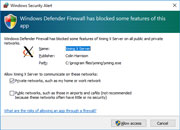
- You can use Xnest running XDMCP through X-Forwarding to get a secure connection to the Xming server. e.g. from a X-Forwarding PuTTY terminal...
$ Xnest :1 -query localhost -geometry 1024x768+50+25 -fp tcp/localhost:7100
but don't expect Xnest to be as fast as a direct XDMCP session. - Some distributions default X Display Manager config files start X with the -nolisten tcp option, or similar, which prevents remote connections e.g. in Kubuntu file /etc/X11/fs/config: check this is only a comment...
# no-listen = tcp
Also make sure DisallowTCP=false is in the active (or custom) gdm configuration file...[security] DisallowTCP=false [xdmcp] Enable=true
- If you connect via XDMCP to a system that uses gdm and have a problem with the clipboard:
you should add (or modify) this section in the gdm conf file...
[daemon] KillInitClients=false
and then restart gdm/gdm3. Also some X Display Managers do not work well anyway with the Xming clipboard. So just try using standard xdm as an alternative .
.
- If the gdm login screen (greeter) fails or crashes (or Xming endlessly restarts) try turning off Xming's RANDR extension using option...
-extension RANDR this should not be needed in the latest versions of Xming + gdm
And because gdm loves to popup " Oh no! Something has gone wrong." (i.e. without the decency to say what that 'something' is!) try starting Xming...
Oh no! Something has gone wrong." (i.e. without the decency to say what that 'something' is!) try starting Xming...
+extension Composite Composite is enabled since 7.5.0.97 so this will have no effect
or remotely starting gnome-session...--disable-acceleration-check this option may not yet be available in your version of gnome-session
- XDMCP does not work with Wayland (it's not X11 or network transparent). Turn it off in, for example, gdm by ensuring this setting...
[daemon] WaylandEnable=false
in the appropriate configuration file and restart gdm/gdm3 after any changes. - If you are using DHCP to allocate the IP address for your Windows machine, but do not have dynamic DNS configured, XDMCP (+ the host finder and XPing) may not work. Linux/Unix XDMCP uses reverse DNS lookups to return a machine name and can silently fail if it doesn't get one. One 'quick' solution is to put 'dummy' names in remote machines' /etc/hosts files for your range of DHCP addresses. For example...
192.168.0.241 dhcp1 first DHCP lease address 192.168.0.242 dhcp2 192.168.0.243 dhcp3 etc.
- A hostname chosen using the host finder or XPing has to still resolve (to an IPv4 address) with DNS or hosts (e.g. have an entry in C:\Windows\System32\drivers\etc\hosts) for XDMCP to work with it.
- If you get 100% CPU use with Xming.exe: the chances are that the XDMCP protocol cannot establish a socket connection with the remote machine.
Table of contents
- Access control
- Environment variables
- Files and locations
- Java clients
- Keyboards and a change for big-endian machines
- Mouse
- Multiplemonitors
- Network
- OpenGL with WGL (AIGLX)
- Portable Xming
- Windows performance
- Windows versions supported
- Extensions, pseudocolor and bell
- XDMCP mode (and others)

The
Copyright © 2005-2025 Colin Harrison All Rights Reserved


