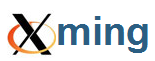XLaunch - Finish configuration
Finish configuration
This is the last page of the XLaunch wizard.Select Finish to run the options selected and start the X server and any additional X client selected.
Save configuration
Click this option to save your configuration for reuse.You can use XLaunch to start Xming with a saved configuration by just clicking the .xlaunch file, right-click Open the .xlaunch file or like this
>XLaunch -run <config.xlaunch>
To use a configuration as preset for new configurations right-click Edit the .xlaunch file or
>XLaunch -load <config.xlaunch>
To validate a configuration against the XLaunch XML Schema Definition (XSD) file right-click Validate the .xlaunch file or
>XLaunch -validate <config.xlaunch>XLaunch will enter without a warning or error message if the file is well-formed and is valid with respect to the schema. Validate only works with MSXML versions 6 and 4 (XLaunch works with MSXML versions 6, 4 and 3).
Note: when you save configurations the default name is config.xlaunch. You can name them whatever you want but the extension needs to be .xlaunch. Also a given filename is automatically searched for in these paths and in this precedence order: %appdata%\Xming; %userprofile%\Desktop; %userprofile%; Xming install directory.
Include PuTTY Password as insecure clear text
The PuTTY Password entry is not saved to the config.xlaunch XML file by default, for security. When a Password has been entered a tag PasswordStart="true" is added to the file so that on reuse, in -run mode, the PuTTY password can be re-entered from just one page of XLaunch.Selection of this option overrides this security measure and saves the PuTTY Password as insecure clear text to config.xlaunch.
Finish
The wizard is closed and Xming is run with your settings, followed automatically by any X client chosen.

The ![]() Xming website, documentation and images are licensed under a
Xming website, documentation and images are licensed under a
![]() Creative Commons Attribution-NonCommercial-ShareAlike 2.0 UK: England & Wales License.
Creative Commons Attribution-NonCommercial-ShareAlike 2.0 UK: England & Wales License.
Copyright © 2005-2025 Colin Harrison All Rights Reserved